YouTube, the video platform we love to hate because it’s difficult to download YouTube videos. This post will help you get around the problem and show you step-by-step how to download YouTube videos.
The best part is that it only takes a few minutes.
Table of Contents
Is it legal to download YouTube videos?
Downloading YouTube videos is against the terms of service of the platform. When you go through the terms of service, you will notice that YouTube only allows you to watch videos from Google Applications.
Whether it’s legal or not is a different question entirely. There are copyright materials that may not be reproduced or distributed without the express permission of the owner. Then again, there are some videos on the platform which are licensed under creative commons so you CAN distribute them and create derivative works.
There aren’t strong controls over third-party applications which you can use to download YouTube videos. As long as you’re not trying to make a buck off someone else’s copyrighted material and aren’t distributing it, you should be alright. At least make sure you’re anonymous and protected with the help of a reliable VPN encryption
How to download YouTube videos
When you want to download a YouTube video, you have many options to choose from and they’re all relatively straightforward. Just choose the one you prefer. Let’s take a look at some of the most effective methods around for you to perform a YouTube download.
There are a bunch of ways to download a YouTube video these days. With the rise of immersive content, downloading VR videos from YouTube has become increasingly popular for those seeking to experience content in virtual reality.
A lot of people swear by downloadable programs that let you save videos in pretty much any format you want – handy if you’re picky about what your devices can play. If you’re always online anyway, you might like those browser add-ons that let you snag videos right from YouTube with just a click.
Don’t want to mess with installing stuff? No worries – there are websites where you just paste in the video link, pick how you want it saved, and you’re good to go. It really comes down to what works best for you and how tech-savvy you are. Personally, I’ve tried a few different methods and each has its perks.
In the digital world where online privacy and content access are increasingly complex, understanding technical workarounds like how to change location on Google Chrome has become essential for users seeking unrestricted browsing experiences.
Advanced users recognize that location spoofing isn’t just about accessing geo-restricted content, but also about maintaining digital anonymity and protecting personal browsing data from potential tracking.
Modern browsers and tech-savvy individuals have developed sophisticated methods to manipulate virtual location settings, transforming what once seemed like a technical challenge into a straightforward customization process.
Use an online YouTube video downloader
The most common method is using one of the many free YouTube video downloader tools available on the market. This is the most convenient and fastest method because most of them don’t require a log in or download.
How to locate the best YouTube downloader?
Out of all your options, it’s important to make sure you’re using the best YouTube download tool. Here are some useful tips to keep in mind.
- Understand what output file formats are supported
Some people wish to download a video from YouTube in MP4 format, whereas others prefer to download a video in MP3 audio format. No matter what, you will need to ensure that the specific tool selected by you is providing you with the preferred output file format.
- See if you can download videos in batches
Check whether you have the ability to download more than one video at once. If you have multiple files to download, this becomes important. That’s because you don’t have to waste your time downloading individual videos. This is essential if you want to download an entire playlist or channel.
- Check video quality
What kind of quality does the YouTube downloader offer? Some of the most common resolutions include 360p, 720p and 1080p. However, you can also find certain YouTube to MP4 converters that’ll allow you to download videos with 4K UHD resolution. No matter what, the output resolution should match your expectations.
- Speed of the YouTube downloader
If the YouTube downloader is taking ages to download a file, you won’t able to get the best experience out of it. This is where you need to be mindful about the speed of the YouTube downloader you use. Then you can get a superior experience out of it.
- In-built video editor
If you wish to do some edits on the file after downloading, such as to crop or trim it, you will need to see whether your chosen tool has an in-built editor. This will help you to refrain from using a third-party video editing tool. But if you want to create a more advanced video, you might want to use a free YouTube video editor like InVideo or Movavi to edit your video and add some effects.
How to use a free tool online tool to download YouTube videos?
These tools are popular because they deliver a quick and hassle-free video downloading experience. There are few simple steps to follow while using such a YouTube downloader to get the job done. In the example below, I’ll be using Y2Mate.
- Copy the YouTube video URL
Visit YouTube.com, open the video, and then copy the URL from your internet browser. I recommend copying it from the web browser because the URL from the mobile app doesn’t work with every YouTube downloader. Some of the tools are compatible with it, but it is better to use an internet browser such as Google Chrome.
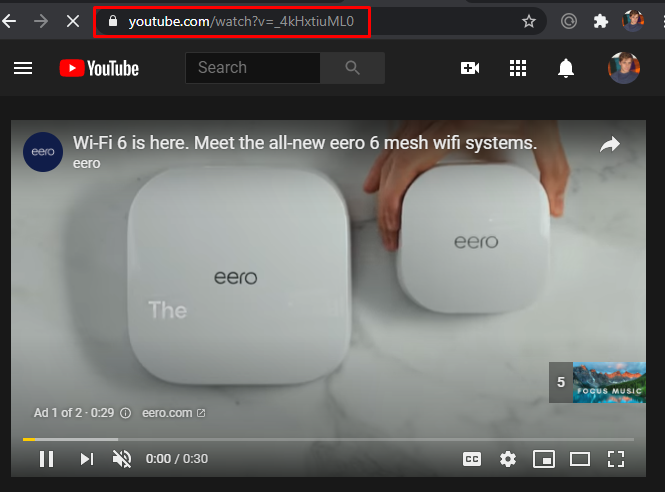
- Get to the YouTube download tool and paste the URL
Next, navigate to the tool you want to use. In this case, it’s Y2Mate. Keep in mind that this won’t work on iPhones. Once the webpage loads, paste the URL you copied from YouTube into the text box in the middle of the screen.
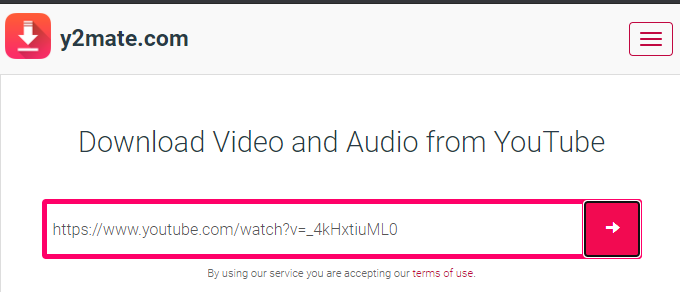
- hit on the download button
Alongside the textbox where you enter the URL, you can find a button to download the video. At this point, the tool you’re using will tell you whether or not it can download the YouTube video. At times, the tools malfunction or there’s a block on the video which prevents it from downloading. If you’re unable to use the specific tool to get the video you’re interested in, try one of the tools listed here.
- Select the output format
Most of the YouTube downloaders provide multiple formats for you to download the videos. They’ll all be listed out after you hit the download button. Here’s an example from Y2Mate that shows the format and the size of the file. Most of the best YouTube download tools will have this option.
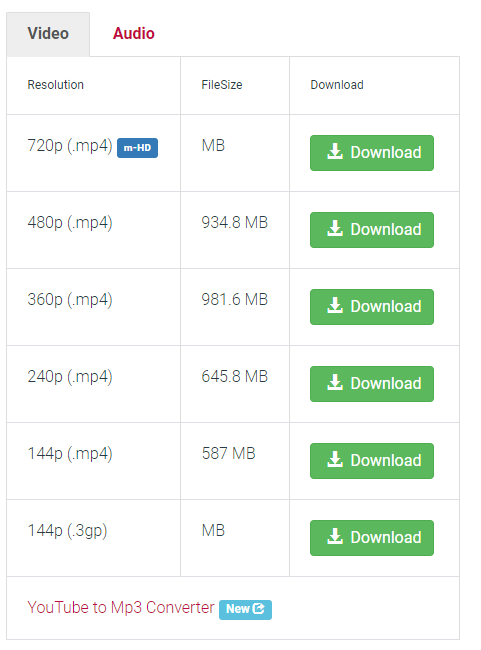
- Select the right format and download the video
If everything checks out, choose the format and quality you want then download the video. Some of the most common output formats available for you to download videos include MP3, MP4, 3GP, AVI, MPG, AAC, OGG, HTML5, and MKV. It is up to you to make a selection out of these based on your preferences.
How to download a YouTube video directly
Technically, you’re using a third-party tool to do it because YouTube doesn’t offer a direct download option. It’s considered a direct download because you’ll be able to edit the URL from within YouTube so it’s faster.
Here are the simple steps you can follow to get it done.
- Open the video that you wish to download
Locate the video you want to download on YouTube. Don’t worry about what browser you’re using because the tool is compatible with most if not all of them.
- Edit the URL
This is why it’s considered a direct download. Once the video has been opened, you’ll just edit the URL. Add the two letters “ss” after “www.” on your YouTube video. Once you’ve edited it, hit enter and you’ll be redirected to another website with the video URL already filled out.
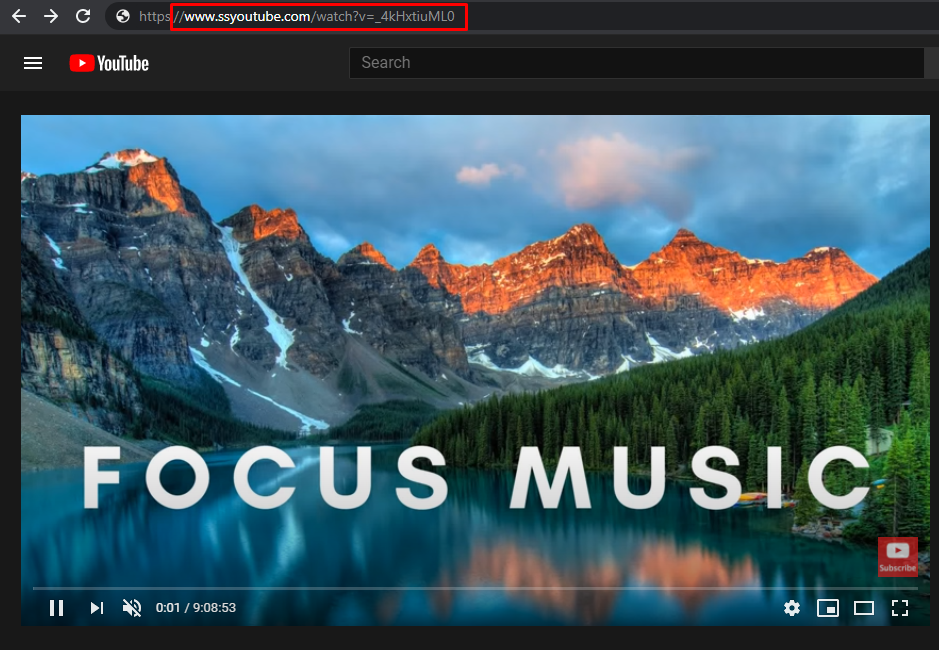
- Download the video
Once the website loads, you’ll see a preview with the thumbnail of the video you’re about to download. Pick the output resolution and format and commence downloading.
How to download YouTube videos with the help of browser add-ons?
There are a few browser add-ons that’ll allow you to download YouTube videos. This is an even quicker method to download YouTube videos because you just have to click a few buttons to download a video. You can find the steps below.
- Pick the add-on
A large number of add-ons are available for the people who want to download videos from YouTube. A solid one is iTubeGo but there are many more to choose from. Download it and allow it to install in the browser.
- Visit YouTube
Search for the video you want to download from YouTube and you’ll notice that the add-on logo is in the active state. Click on it and select the download button. Then the add-on will automatically detect the YouTube video and initiate the download.
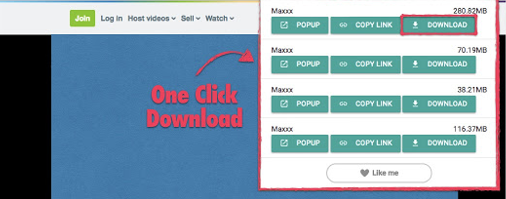
- Pick the file format
Before you download the video from YouTube, you will be asked to pick the file format. Numerous file formats will be offered based on the add-on you select so choose the one that works for you.
How to download videos from YouTube with a virtual desktop?
Another effective method available for you to download videos from YouTube is to use the virtual desktop. If you come up with the decision to use this method, make sure that you follow the below-mentioned steps to get the job done.
- Visit the YouTube video
You should initially visit the YouTube video that you want to download. It is possible to do this in any preferred internet browser.
- Add “vd” to the YouTube URL
Edit the YouTube video URL and add “vd” at the end of “www.” This is similar to what you did in the previous method, where you entered “ss”.
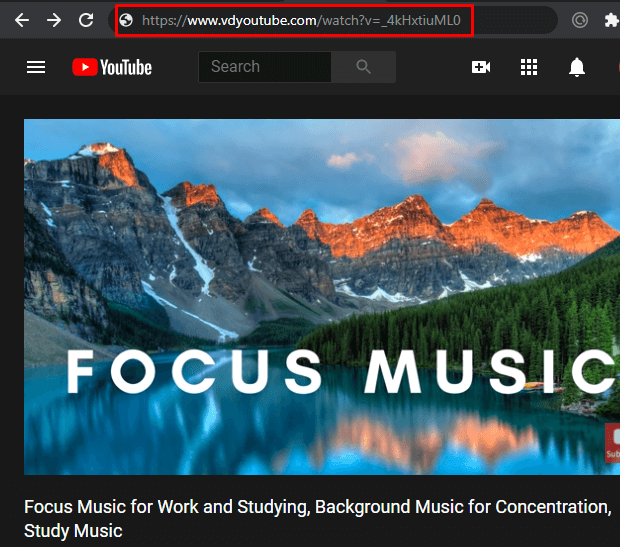
- Pick the download video quality and format
Next, you will need to select the quality and format of the video that you are planning to download from YouTube. Choose whatever makes the most sense for you and initiate the download.
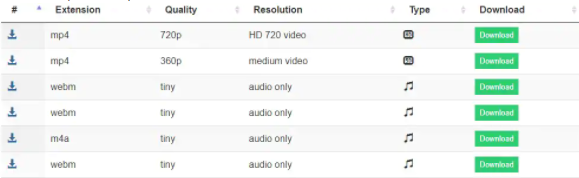
How to download a video on YouTube with the help of VLC Media Player?
VLC Media Player is one of the most popular media players around. A little known function is using it to download YouTube videos as well. Similar to watching video content, VLC Media Player will provide you with a convenient path to download any video that is uploaded to YouTube.
- Visit the video that you want to download
You can open a browser and visit the video that you want to download and copy the video URL. Be sure to use the web version of YouTube because the mobile URL may not work.
- Launch VLC Media Player
Now you should come back to VLC Media Player and launch the application.
- Add new network stream
Once you are in VLC Media Player interface, go to the menu and click Media. Then you will be able to select the option called New Network Stream. This feature is only available when you are using VLC Media Player on Windows operating system. If you are using a MAC, you should navigate to File from Menu and then select Open Network.
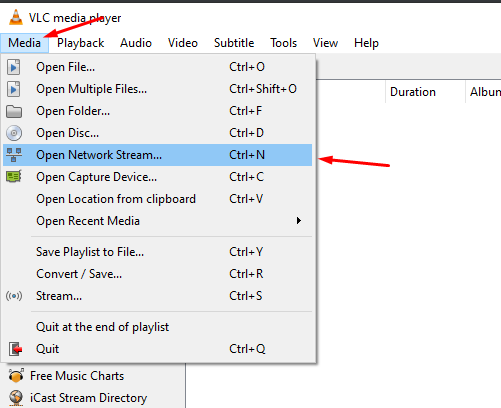
- Open up media content
By now, you will be able to see a text editor displayed on your screen. You will need to paste the YouTube video URL that you copied in this section.
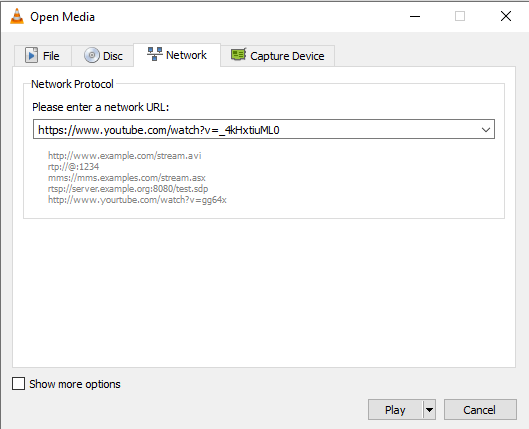
- Click on the Play button
Now you will need to click on the Play Button in VLC Media Player. As soon as you hit on the Play button, you will be able to see how the video is playing.
- Access codec information
You should now visit the Tools option in VLC Media Player. Then, locate a button called Codec Information. It is also possible for you to access codec information by pressing the keyboard shortcut CTRL + J. A new window will open.
- Access the location
You will need to copy the information that is available within this window.
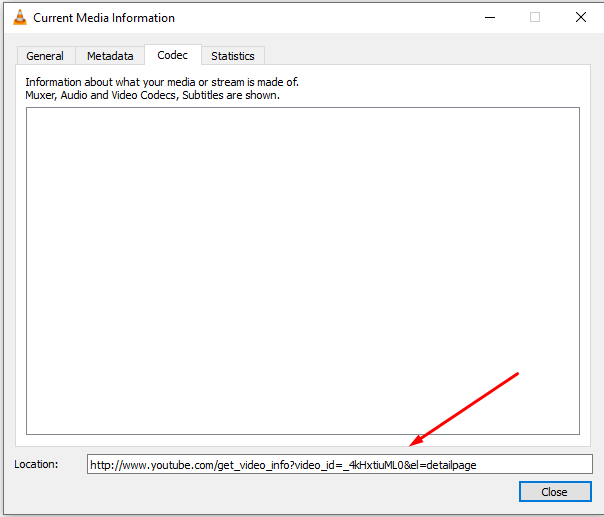
- Paste in your browser
Copy the code and paste it in your browser then hit enter. This will open a video player within your internet browser.
- Download the video
Now you can see the YouTube video playing on your browser. You should right-click on the video and pick Save Video As option. Then you can select a location in your hard drive to download the video. IF you’ve ever saved an image from the internet then you know how this process works.
Final words
Now you are aware of some of the most prominent methods available to download YouTube videos. Take a look at these methods and use the one that works best for you.
Remember, it’s important that you’re not distributing the videos far and wide. Keep the downloaded videos for personal use and you should be fine.